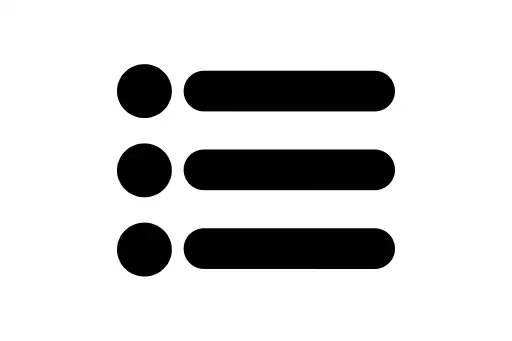 Apache Spark Course1
Apache Spark Course1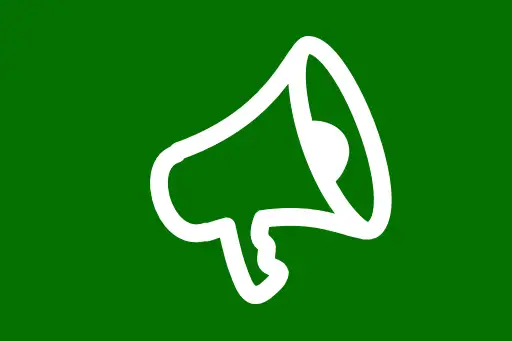 Module 1: Introduction to Big Data4
Module 1: Introduction to Big Data4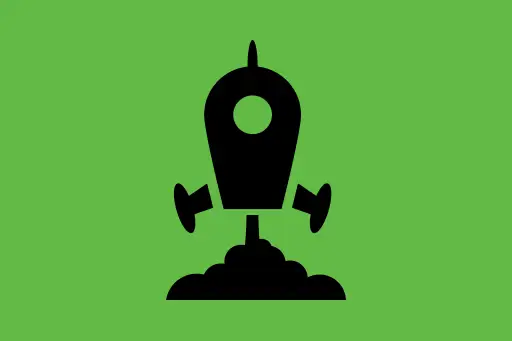 Module 2: Getting Started with Apache Spark6
Module 2: Getting Started with Apache Spark6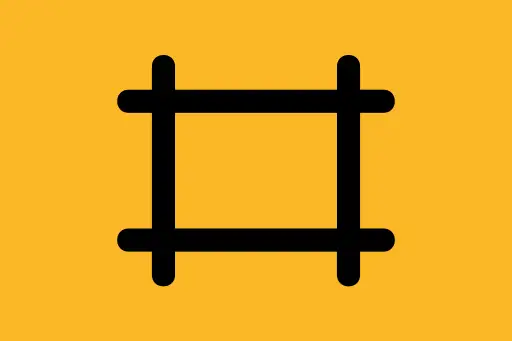 Module 3: Apache Spark Architecture4
Module 3: Apache Spark Architecture4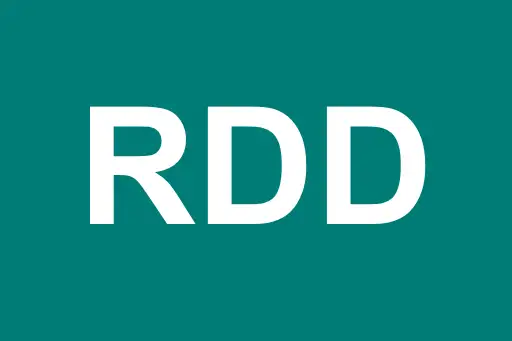 Module 4: RDDs - Resilient Distributed Datasets5
Module 4: RDDs - Resilient Distributed Datasets5 Module 5: Introduction to DataFrames4
Module 5: Introduction to DataFrames4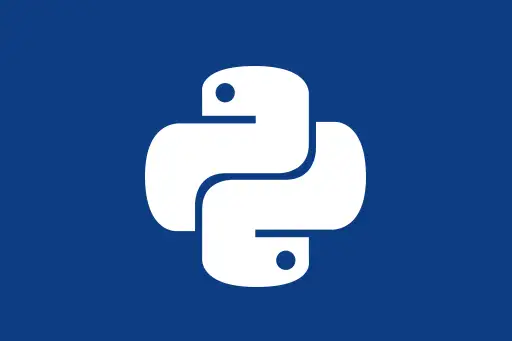 Module 6: PySpark Essentials4
Module 6: PySpark Essentials4 Module 7: Spark SQL4
Module 7: Spark SQL4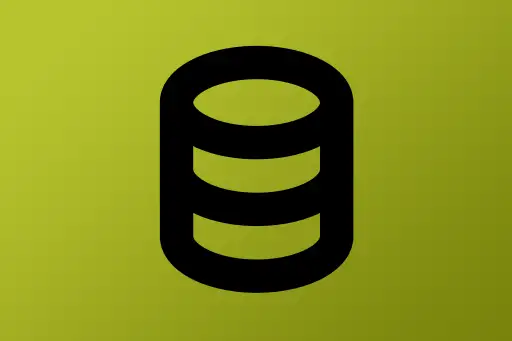 Module 8: Working with Complex Data4
Module 8: Working with Complex Data4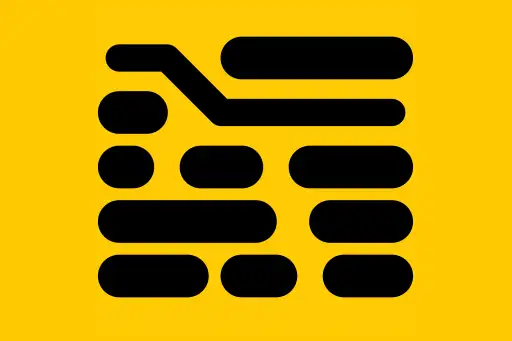 Module 9: Data Cleaning & Transformations4
Module 9: Data Cleaning & Transformations4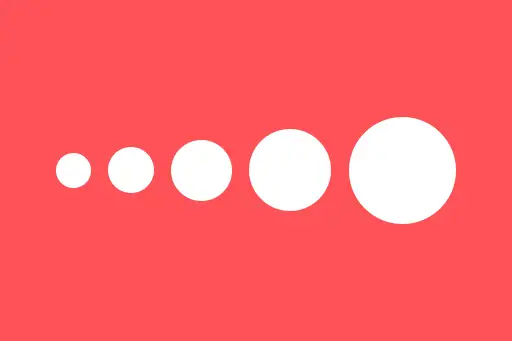 Module 10: Spark Streaming4
Module 10: Spark Streaming4 Module 11: Introduction to Machine Learning with Spark MLlib6
Module 11: Introduction to Machine Learning with Spark MLlib6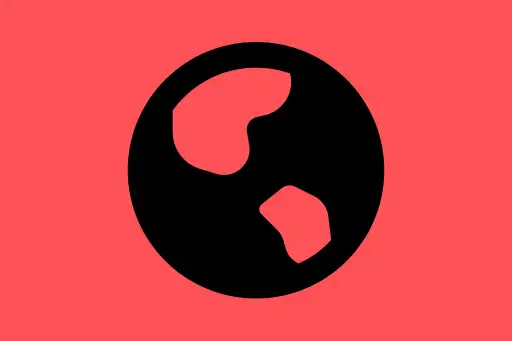 Module 12: Project – Real-World Data Pipeline1
Module 12: Project – Real-World Data Pipeline1Setting up PySpark in Jupyter Notebook
Next Topic ⮕Basic DataFrame Operations in PySpark
Setting up PySpark in Jupyter Notebook
Jupyter Notebook is one of the best environments to write and experiment with PySpark code. It provides an interactive interface that is ideal for beginners learning data processing with Apache Spark.
What is PySpark?
PySpark is the Python API for Apache Spark. It allows you to harness the power of distributed computing using Python. You can use it to load data, transform it, and perform analytics across large datasets.
Why Use Jupyter with PySpark?
- Interactive development
- Step-by-step execution and immediate feedback
- Easy visualization and experimentation
Prerequisites
Make sure you have the following installed on your system:
- Python 3.x
- Java 8 or 11 (required by Spark)
- Apache Spark
- Jupyter Notebook
Step 1: Install Java
Apache Spark requires Java to run. If not already installed, you can download it from the official site or use the following command (Linux/Mac):
sudo apt install openjdk-11-jdkQuestion:
Why is Java needed if we're coding in Python?
Answer:
Spark is written in Scala (which runs on the Java Virtual Machine). Even when we use PySpark, under the hood, it still relies on the JVM to execute tasks.
Step 2: Install Apache Spark
Download Spark from the official Apache Spark website: https://spark.apache.org/downloads
Extract the files and set environment variables in your shell config file (like .bashrc or .zshrc):
export SPARK_HOME=~/spark-3.5.0-bin-hadoop3
export PATH=$SPARK_HOME/bin:$PATH
export PYSPARK_PYTHON=python3Step 3: Install Required Python Packages
Use pip to install the necessary libraries:
pip install pyspark
pip install notebookStep 4: Configure PySpark for Jupyter
Now, configure environment variables so Jupyter knows how to find Spark. You can launch Jupyter using the following script:
PYSPARK_DRIVER_PYTHON=jupyter PYSPARK_DRIVER_PYTHON_OPTS="notebook" pysparkThis command does two things:
- Starts Jupyter Notebook
- Configures it to run PySpark in each notebook cell
Question:
What happens when I run pyspark?
Answer:
It initializes a Spark session and opens a shell (or notebook) connected to a Spark driver — ready to run your distributed data operations.
Step 5: Test PySpark in Jupyter Notebook
Once the notebook is open, create a new Python 3 notebook and test your PySpark setup:
from pyspark.sql import SparkSession
# Create a Spark session
spark = SparkSession.builder .appName("PySpark Setup Test") .getOrCreate()
# Create a simple DataFrame
data = [("Alice", 28), ("Bob", 35), ("Cathy", 23)]
df = spark.createDataFrame(data, ["Name", "Age"])
# Show the DataFrame
df.show()+-----+---+ | Name|Age| +-----+---+ |Alice| 28| | Bob| 35| |Cathy| 23| +-----+---+
If you see the table output above, your setup is successful and Spark is working correctly in Jupyter Notebook.
Tips for Beginners
- Start with small datasets while practicing
- Use
df.printSchema()to understand the structure of data - Use
spark.stop()when you're done to free resources
Summary
Setting up PySpark in Jupyter allows you to leverage the power of Apache Spark within an interactive and beginner-friendly environment. With this setup, you're ready to write Spark code in Python and explore large datasets seamlessly.