Introduction to MongoDB Atlas (Cloud)
Introduction to MongoDB Atlas (Cloud)
MongoDB Atlas is a fully managed cloud database service provided by MongoDB. It lets you create, manage, and scale MongoDB clusters in the cloud (AWS, GCP, or Azure) without setting up a local database manually.
It’s perfect for beginners who want to practice MongoDB from anywhere, without the hassle of installations.
Why Use MongoDB Atlas?
- No installation or server setup needed
- Free-tier available with 512MB storage
- Accessible from anywhere with internet
- Built-in security, monitoring, backups
Steps to Set Up MongoDB Atlas
Step 1: Sign Up
Go to https://www.mongodb.com/cloud/atlas/register and create a free account.
Step 2: Create Your First Cluster
- After logging in, click on "Build a Database"
- Select Shared (Free) tier and click "Create"
- Choose a cloud provider (AWS/GCP/Azure) and region closest to you
- Name your cluster (optional) and click "Create Cluster"
Cluster0 is being created...
Your cluster will be ready in 1-3 minutes.
Step 3: Create a Database User
- Go to Database Access on the left panel
- Click Add New Database User
- Choose a username and password
- Give Read and Write to any database permission
- Save the user
Step 4: Whitelist Your IP Address
- Click on Network Access
- Add your current IP address or allow access from anywhere:
0.0.0.0/0(for learning purposes only) - Save
Q: Why do I need to whitelist my IP in MongoDB Atlas?
A: Atlas uses IP whitelisting to protect your data. Only allowed IPs can access the cluster, adding a layer of security.
Step 5: Connect to Your Cluster
- Go to your cluster, click on Connect
- Select "Connect with MongoDB Shell"
- Copy the connection string
Example connection string:
mongosh "mongodb+srv://cluster0.abcde.mongodb.net/" --username yourUser Enter password: ******
Current Mongosh Log ID: ...
Connecting to: mongodb+srv://cluster0...
You are now connected to your MongoDB cluster in the cloud!
Perform Basic Commands in Atlas
Create a Database and Collection
use myCloudDB
db.createCollection("students") { ok: 1 }
Insert a Document
db.students.insertOne({
name: "Riya",
course: "MongoDB",
enrolled: true
}) {
acknowledged: true,
insertedId: ObjectId("...")
}
Find the Document
db.students.find() [
{
_id: ObjectId("..."),
name: "Riya",
course: "MongoDB",
enrolled: true
}
]
Q&A: Intuition Development
Q: Can I connect this cluster to my Node.js app or Python script?
A: Absolutely! MongoDB Atlas gives you a connection string which you can plug into your backend code using libraries like Mongoose (Node.js) or PyMongo (Python).
Summary
- MongoDB Atlas lets you use MongoDB in the cloud with zero setup
- You can perform all shell-based operations on a remote database
- Atlas provides security, access control, and backup features
In the next lesson, we’ll explore the MongoDB Compass GUI — a visual way to interact with your Atlas data.
Next Topic ⮕Understanding Databases, Collections, and Documents in MongoDB
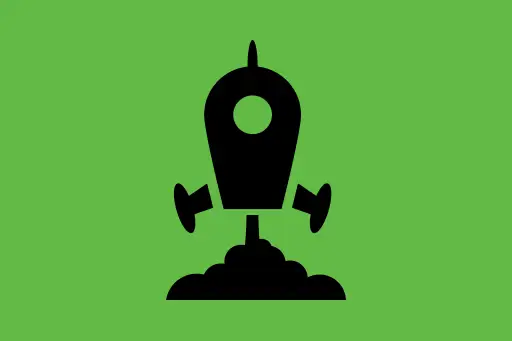
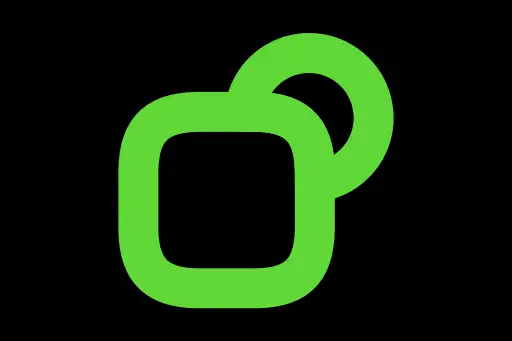
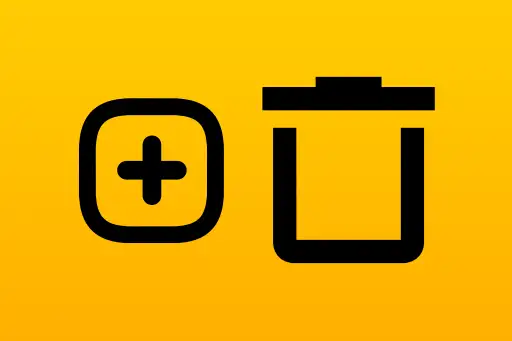
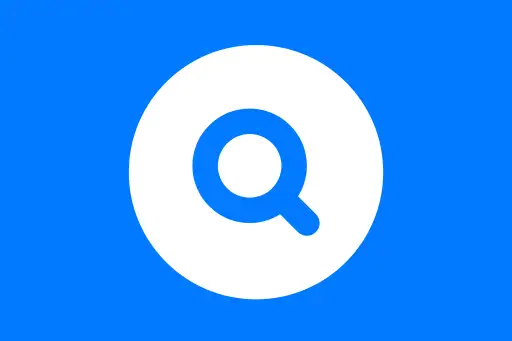
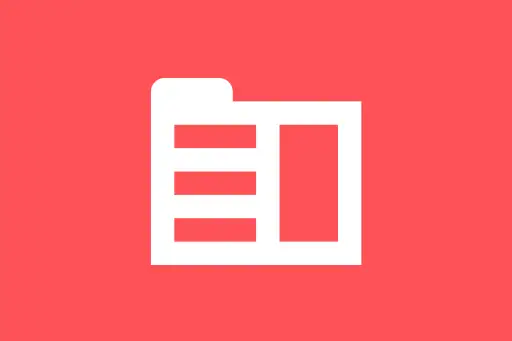
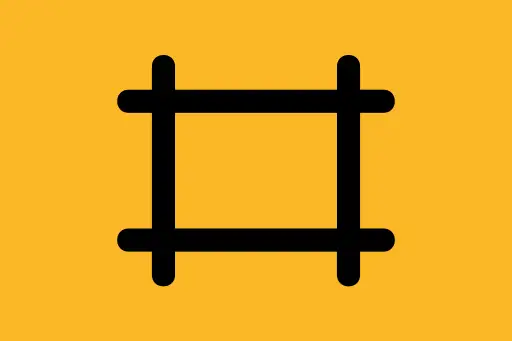
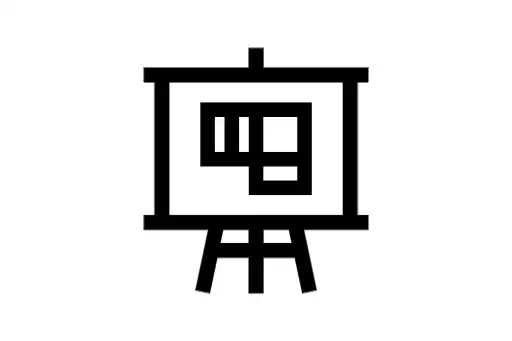
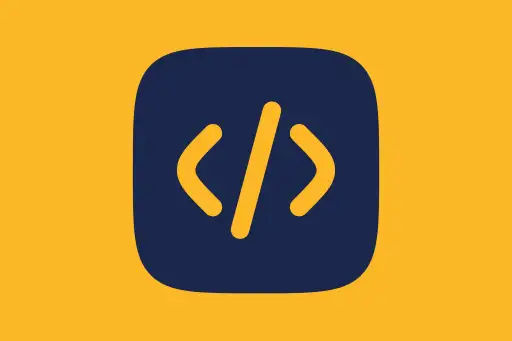
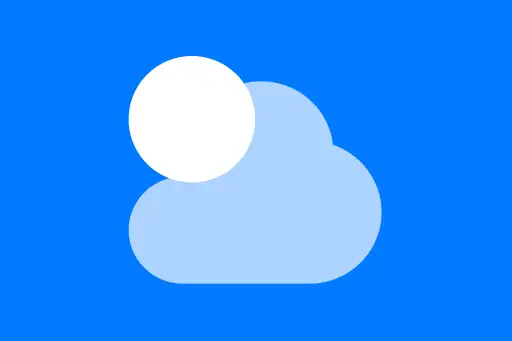

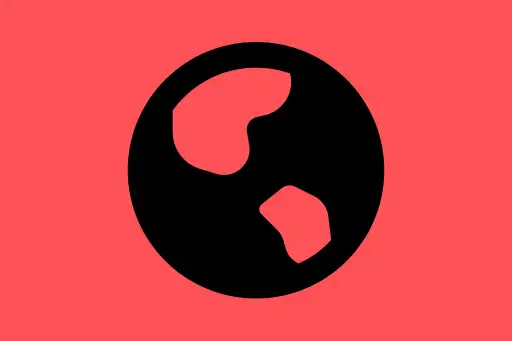
Comments
Loading comments...