Installing MongoDB on Mac
Installing MongoDB on Mac
In this tutorial, you will learn how to install MongoDB on macOS using Homebrew, a popular package manager for Mac. By the end of this lesson, you'll have MongoDB running on your machine and ready to accept connections.
What is Homebrew?
Homebrew is a command-line tool that helps you install software packages easily on macOS. It’s like an App Store for your terminal.
Step 1: Check if Homebrew is Installed
First, open your Terminal and type:
brew --versionHomebrew 4.1.10
If you don’t have Homebrew installed, use the following command to install it:
/bin/bash -c "$(curl -fsSL https://raw.githubusercontent.com/Homebrew/install/HEAD/install.sh)"Q: Why use Homebrew instead of downloading MongoDB manually?
A: Homebrew handles dependencies, updates, and setup automatically. It's quicker and more reliable than doing everything manually.
Step 2: Tap the MongoDB Homebrew Formula
MongoDB’s official tap (package source) must be added before installation:
brew tap mongodb/brewExplanation: This tells Homebrew to use MongoDB’s official source for the latest formula (install recipe).
Step 3: Install MongoDB Community Edition
Now install MongoDB with:
brew install mongodb-community@7.0🍺 mongodb-community@7.0 was successfully installed!
Note: Replace 7.0 with the latest stable version if needed.
Step 4: Start the MongoDB Service
You can start the MongoDB server using the following command:
brew services start mongodb/brew/mongodb-communitySuccessfully started `mongodb-community` (label: homebrew.mxcl.mongodb-community)
Q: What does this command do?
A: It tells macOS to run MongoDB as a background service, so you don’t have to start it manually every time.
Step 5: Verify MongoDB is Running
Use the following command to open the MongoDB shell:
mongosh Current Mongosh Log ID: 661ffd8e4e2ff7d1723fcd65
Connecting to: mongodb://127.0.0.1:27017
test>
Explanation: You're now connected to the test database by default. You can start running MongoDB commands!
Step 6: Insert Your First Document
Let’s run a simple insert command to confirm everything is working:
db.users.insertOne({ name: "Alice", age: 25 }); {
acknowledged: true,
insertedId: ObjectId("...")
}
Explanation: You just created a document inside a collection named users. MongoDB automatically creates the collection if it doesn't exist.
Stopping MongoDB (Optional)
To stop the MongoDB service:
brew services stop mongodb/brew/mongodb-community Stopping `mongodb-community`... (might take a while)
==> Successfully stopped `mongodb-community` (label: homebrew.mxcl.mongodb-community)
Summary
- You installed MongoDB using Homebrew
- You started MongoDB as a background service
- You verified installation using the shell
- You inserted a sample document into a collection
You're now ready to build MongoDB-based applications on your Mac! Next, we’ll explore MongoDB Compass — a GUI to visualize and work with your database easily.
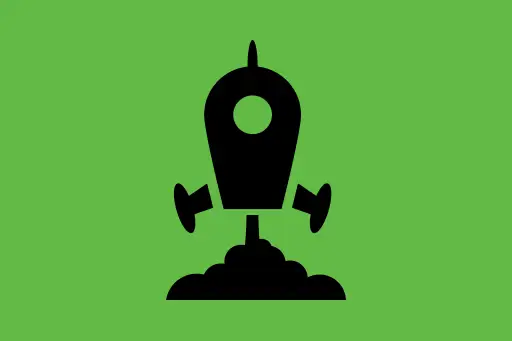
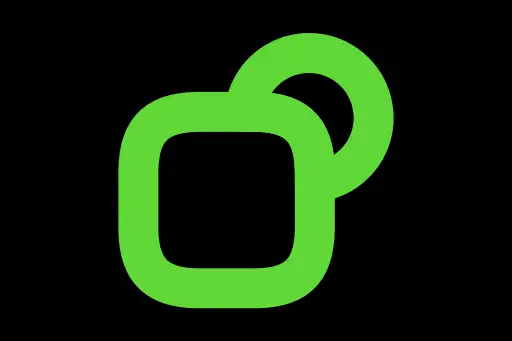
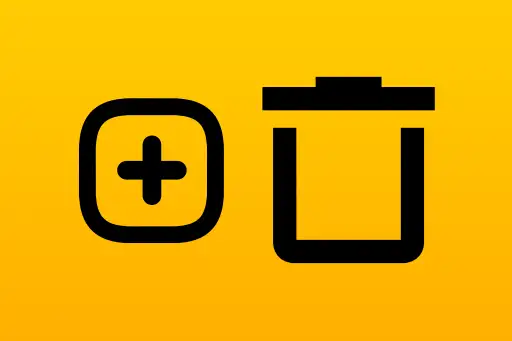
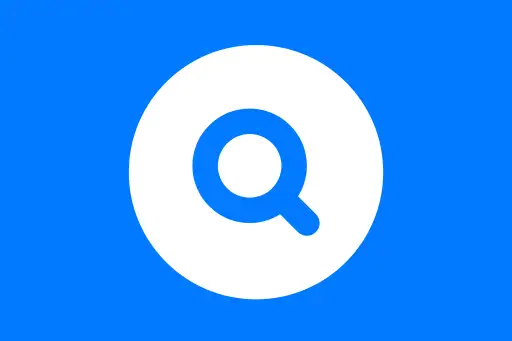
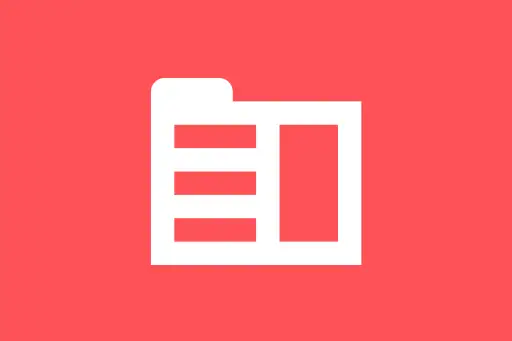
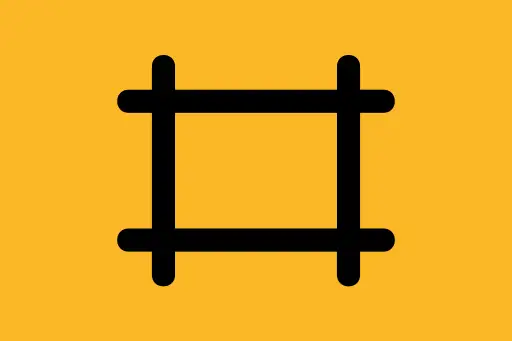
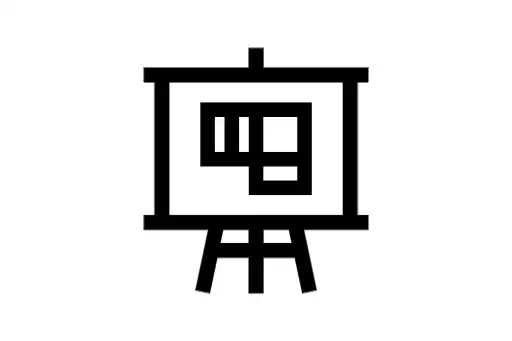
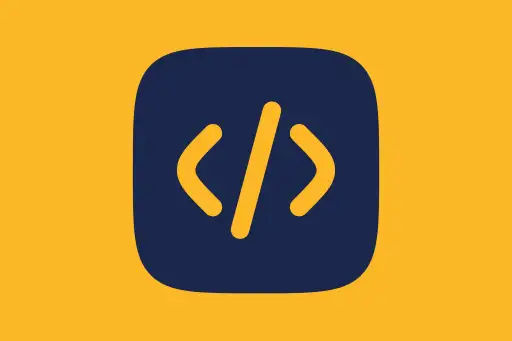
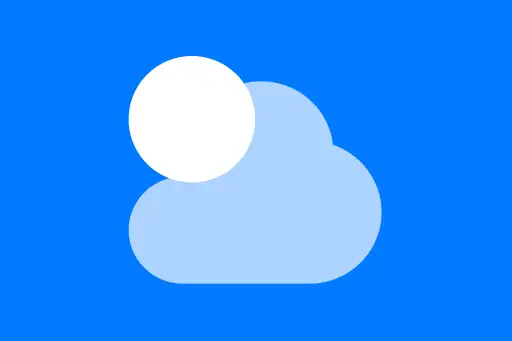

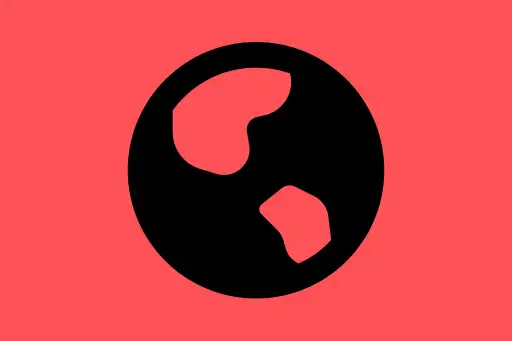
Comments
Loading comments...