JavaScript Remove Elements from the DOM – Beginner to Advanced Guide
Introduction to Removing Elements in JavaScript
Manipulating the DOM dynamically is one of JavaScript’s superpowers. Among the most frequent tasks in building interactive web applications is removing unwanted elements from the page — whether it’s deleting a notification, hiding a button, or cleaning up old content. This tutorial walks you through how to remove elements from the DOM using JavaScript in both simple and complex scenarios.
1. The element.remove() Method
This is the most modern and straightforward way to remove an element directly.
// Remove a paragraph element
const paragraph = document.getElementById("intro");
paragraph.remove();
// The element with id "intro" is removed from the DOMExplanation
The remove() method is called on the element you want to delete. Once executed, it eliminates that element from the page entirely — no need to reference its parent.
2. Using parentNode.removeChild(child)
This is the classic and widely supported method, useful when remove() isn't available (e.g., in very old browsers).
const parent = document.getElementById("container");
const child = document.getElementById("item");
parent.removeChild(child);
// The element with id "item" is removed from "container"Explanation
You explicitly call removeChild() on the parent node and pass in the child element to be removed. This is useful when managing nested structures or validating existence before deletion.
3. Remove All Children of an Element
Need to empty a list or clear a div? Looping over children is a common solution.
const list = document.getElementById("task-list");
while (list.firstChild) {
list.removeChild(list.firstChild);
}
// All children of "task-list" are removed, leaving it emptyExplanation
This pattern ensures that as long as there's a child node, it gets removed. This is great for clearing containers or rebuilding parts of a page from scratch.
4. Remove Elements by Class Name
You may want to remove all elements with a certain class — say, to dismiss all alerts at once.
const alerts = document.querySelectorAll(".alert");
alerts.forEach(alert => alert.remove());
// All elements with class "alert" are removed from the DOMExplanation
querySelectorAll() grabs a NodeList of all matching elements, and forEach() iterates through them, calling remove() on each.
5. Remove Elements Using InnerHTML (Not Recommended)
This approach replaces the inner content of an element, effectively removing everything inside.
document.getElementById("content").innerHTML = "";
// All inner content of "content" is removedWhy Use with Caution?
Although this works, it can have side effects such as removing event listeners or breaking bindings. Prefer remove() or removeChild() when possible.
6. Conditionally Remove an Element
Sometimes, removal should only occur if the element exists — avoid runtime errors this way:
const adBanner = document.getElementById("ad");
if (adBanner) {
adBanner.remove();
}
// "ad" element is removed only if it existsUse Case
This is useful when working with dynamic DOMs where elements may or may not be rendered, like in SPAs or AJAX-based UIs.
7. Remove Elements After a Delay
Want to show a success message and hide it after a few seconds? Here’s how:
setTimeout(() => {
const msg = document.getElementById("success-msg");
if (msg) msg.remove();
}, 3000);
// Removes "success-msg" element after 3 secondsExplanation
setTimeout() schedules the removal to happen later, giving users time to read a message or see a visual effect.
Conclusion
Removing elements in JavaScript can be simple or sophisticated depending on your use case. From using remove() directly to traversing and cleansing the DOM using removeChild(), these techniques give you full control over dynamic content. Mastering this empowers you to build cleaner, leaner, and more interactive web apps.
Practice Tip
Set up a basic HTML page and experiment with these methods by adding buttons that remove specific elements. Observing the changes in real time helps cement your understanding.
Next Topic ⮕JavaScript Template Literals – Syntax, Examples, Expressions, and Nesting






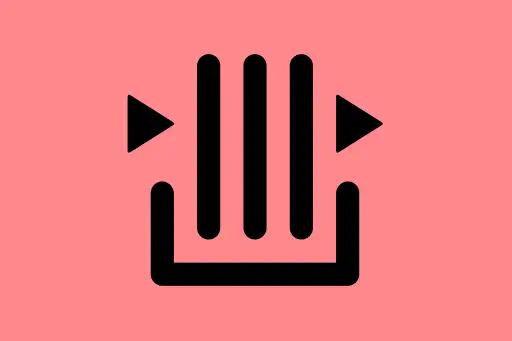
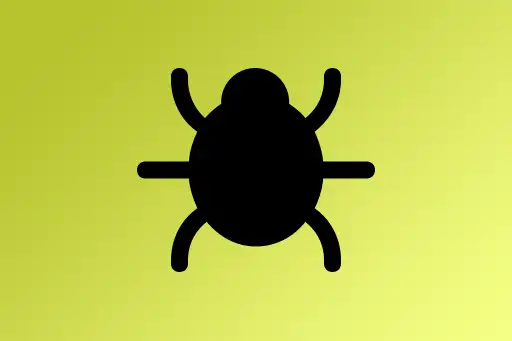


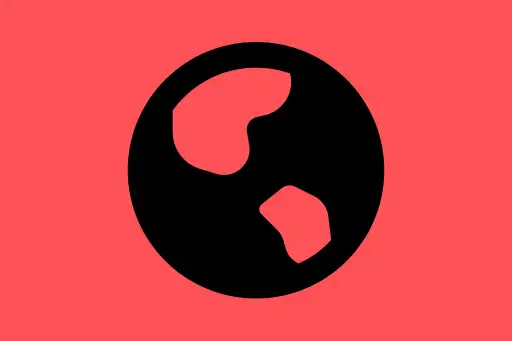
Comments
Loading comments...