Creating Interactive
UI Elements
Introduction
Creating interactive UI elements is a core part of building modern web applications. With JavaScript, you can manipulate content dynamically based on user interactions like clicks, mouse movements, and keyboard input.
Example 1: Toggle a Message Using a Button
Let’s simulate a button that shows and hides a message every time it's clicked. Since we are focusing on pure JavaScript, we'll emulate the UI using console logs to simulate behavior.
// Simulate button click to toggle message
let show = false;
function toggleMessage() {
show = !show;
if (show) {
console.log("Hello! The message is now visible.");
} else {
console.log("The message is hidden.");
}
}
// Simulate button clicks
toggleMessage(); // First click
toggleMessage(); // Second clickHello! The message is now visible. The message is hidden.
Q: How does JavaScript remember the toggle state?
A: The variable show holds the current state. Each time toggleMessage() is called, it flips the boolean value using !show. This change is remembered across calls because the variable exists in the outer scope.
Example 2: Simulate a Dropdown Menu Toggle
Imagine a dropdown menu that opens and closes when you interact with it. We’ll use console logs to simulate open/close behavior.
let isDropdownOpen = false;
function toggleDropdown() {
if (isDropdownOpen) {
console.log("Dropdown closed.");
} else {
console.log("Dropdown opened with options: [Profile, Settings, Logout]");
}
isDropdownOpen = !isDropdownOpen;
}
toggleDropdown(); // Open
toggleDropdown(); // CloseDropdown opened with options: [Profile, Settings, Logout] Dropdown closed.
Example 3: Simulate a Counter with Increase/Decrease Buttons
This is a common UI element where the user can increment or decrement a number displayed on screen.
let counter = 0;
function increase() {
counter++;
console.log("Counter:", counter);
}
function decrease() {
counter--;
console.log("Counter:", counter);
}
increase(); // 1
increase(); // 2
decrease(); // 1Counter: 1 Counter: 2 Counter: 1
Q: Can we prevent the counter from going below zero?
A: Yes, add a check before decreasing:
function decreaseSafe() {
if (counter > 0) {
counter--;
console.log("Counter:", counter);
} else {
console.log("Counter can't go below 0.");
}
}Example 4: Simulate Tab Switching
In UI, tabs are used to show different content. We can simulate this by switching between content blocks based on input.
const tabs = {
home: "Welcome to Home!",
about: "About Us: We love JavaScript.",
contact: "Contact us at support@example.com"
};
function switchTab(tabName) {
if (tabs[tabName]) {
console.log("Tab Content:", tabs[tabName]);
} else {
console.log("Tab not found.");
}
}
switchTab("home");
switchTab("about");
switchTab("contact");
switchTab("settings"); // Non-existentTab Content: Welcome to Home! Tab Content: About Us: We love JavaScript. Tab Content: Contact us at support@example.com Tab not found.
Example 5: Simulate a Modal (Popup)
Modals are dialog boxes that overlay the screen. Let’s simulate opening and closing a modal.
let isModalOpen = false;
function openModal() {
isModalOpen = true;
console.log("Modal Opened: Are you sure you want to proceed?");
}
function closeModal() {
isModalOpen = false;
console.log("Modal Closed.");
}
openModal();
closeModal();Modal Opened: Are you sure you want to proceed? Modal Closed.
Conclusion
These examples demonstrate how to simulate interactive UI elements using pure JavaScript in a way that helps you build intuition for real browser-based behavior. In real apps, instead of using console.log(), you would manipulate the DOM, but the logic behind toggling states, handling events, and updating data remains the same.
Quick Recap
- Use booleans to track open/close or show/hide states.
- Encapsulate behavior in functions that can be triggered by events.
- Use objects to simulate multiple views like tabs or menus.
Practice Challenge
Try creating a simulated Light/Dark mode toggle that logs the current theme each time it's toggled.
Next Topic ⮕JavaScript Fetch API - Get and Post Data






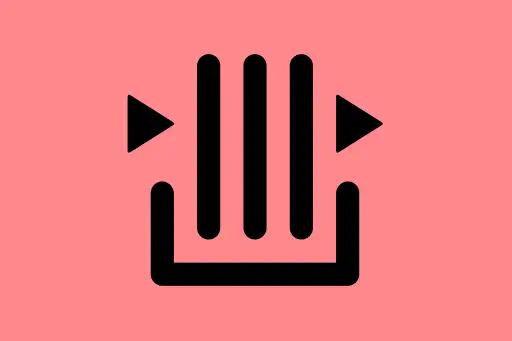
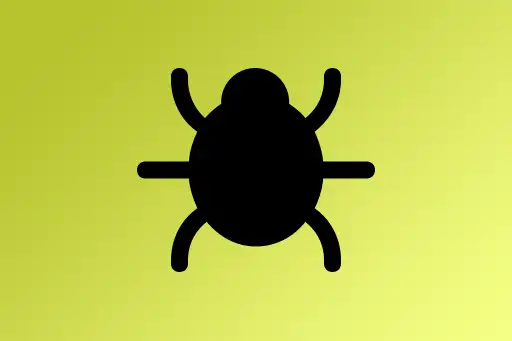


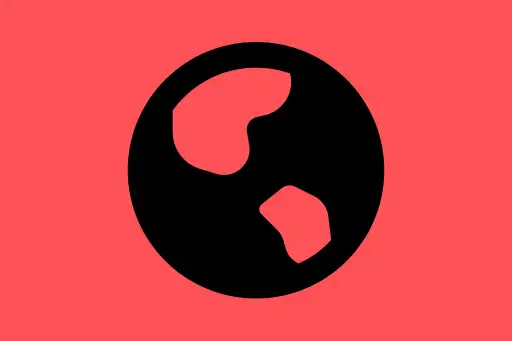
Comments
Loading comments...