JavaScript in the Browser vs Node.js
Console, Environment, and Tools
Introduction
JavaScript is a versatile language that can run in two major environments: the browser and Node.js. While the language syntax remains consistent, the environment drastically affects what your code can access, how it behaves, and how it's executed.
JavaScript in the Browser
When JavaScript runs in the browser (like Chrome, Firefox, Edge), it's embedded into HTML files and executed by the browser's JavaScript engine—such as V8 in Chrome. It's mainly used for client-side interactivity like handling clicks, updating DOM, fetching data, and managing browser events.
Using Browser Console
The easiest way to test JavaScript in the browser is by using the Developer Console. Here's how:
- Right-click on any webpage > Click Inspect > Go to the Console tab.
- Type any JavaScript expression, and it executes immediately.
<script>
console.log("Hello from the browser!");
document.title = "JavaScript Rocks";
</script>
Hello from the browser!Notice how we can access the document object — this is because it's part of the Browser Object Model (BOM) and DOM API.
Browser-Specific Features
window,document,alert(),fetch()- Manipulating the DOM
- Listening to user events like clicks, hovers, etc.
JavaScript in Node.js
Node.js is a runtime environment that lets you run JavaScript on the server, outside of the browser. It's built on Chrome’s V8 engine, but it does not include browser APIs like document or window.
Running JavaScript with Node.js
To run JavaScript with Node.js, install Node from nodejs.org. Then, create a file like app.js and run it using the terminal:
console.log("Hello from Node.js");
Hello from Node.jsNode.js-Specific Features
require()for module importsfsfor file system accesshttpfor server creation
const fs = require('fs');
fs.writeFileSync('example.txt', 'Created by Node.js');
✔ File 'example.txt' created with content: Created by Node.jsThis will create a text file, something impossible in the browser directly due to security restrictions.
Key Differences Between Browser and Node.js
| Feature | Browser | Node.js |
|---|---|---|
| Environment | Runs in a browser tab | Runs on the server/terminal |
| DOM Access | Yes (document, window) | No |
| File System Access | No | Yes (via fs module) |
| Modules | ES Modules or scripts | CommonJS or ES Modules |
| Use Case | Front-end interactivity | Back-end logic, tooling |
Using VS Code with Both Environments
Visual Studio Code (VS Code) is the most popular editor for writing JavaScript for both environments. Here's how to use it effectively:
For Browser Projects
- Create an HTML file and a separate
script.js - Link your JS file inside HTML using
<script src="script.js"></script> - Use the
Live Serverextension to auto-reload your page
For Node.js Projects
- Create a
.jsfile and run it withnode filename.js - Use terminal inside VS Code to execute commands
- Install packages using
npm install
Examples Comparing Both
Example 1: Accessing the DOM
In Browser
document.body.style.background = "lightblue";
Changes background color of current page
In Node.js
console.log(document); // ReferenceError
ReferenceError: document is not defined
Example 2: File Creation
In Node.js
const fs = require('fs');
fs.writeFileSync('note.txt', 'This is from Node');
(note.txt created in the same directory)
In Browser
fs.writeFileSync('note.txt', 'Try this'); // Not defined
Uncaught ReferenceError: fs is not defined
Conclusion
While JavaScript is the common language across both platforms, the tools, APIs, and use cases are quite different. Understanding the environments is crucial for writing effective code. Use the browser for UI and event-driven scripts, and Node.js for backend logic, automation, and tooling.
As you advance, you’ll likely combine both worlds—Node.js for server-side processing and browser JavaScript for front-end interactivity. Mastering both opens up the full power of modern JavaScript development.






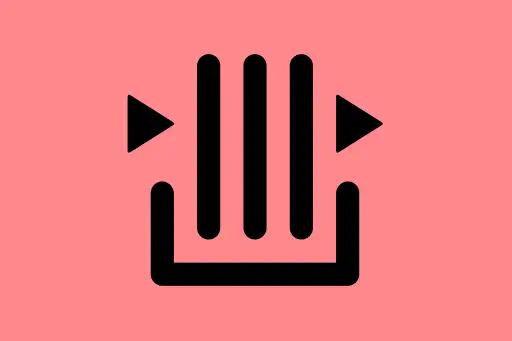
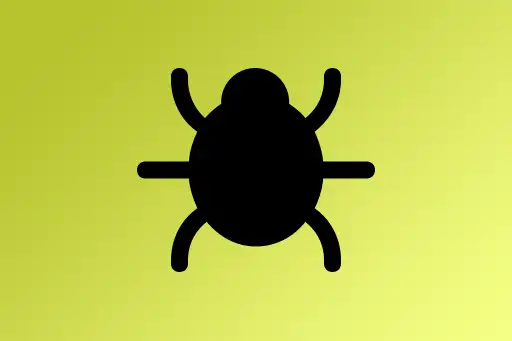


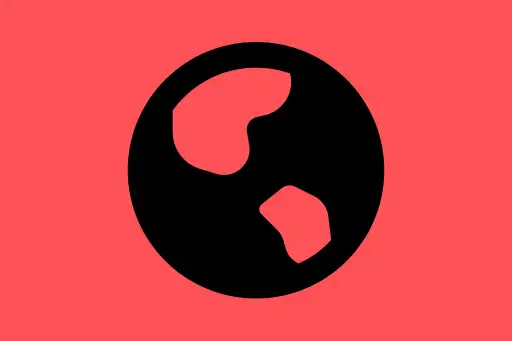
Comments
Loading comments...